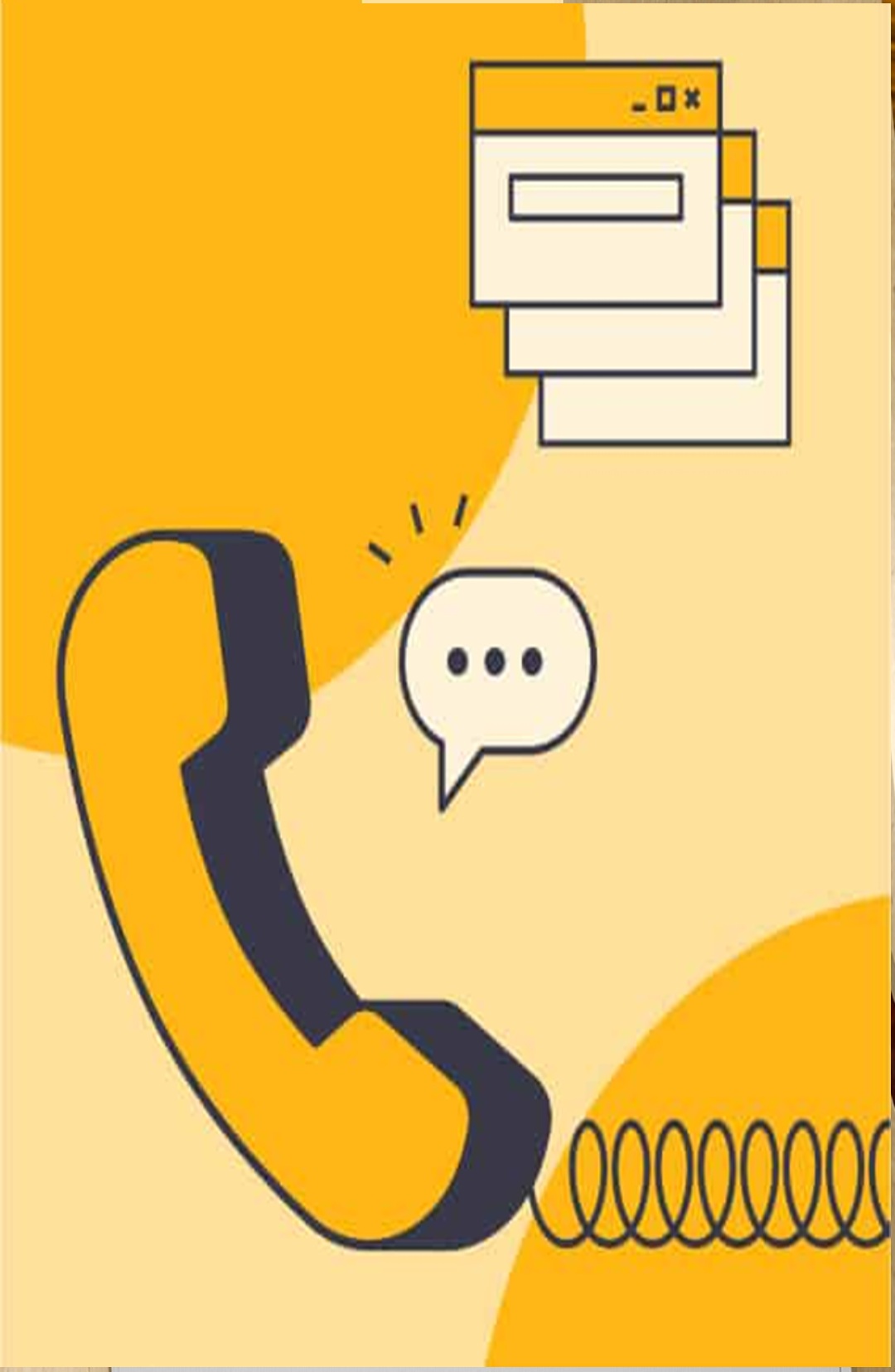Windows 8 System Builder is for pre-installation on a new personal computer or installation on a computer that is not currently running Windows 7, Vista, or XP. This product is not an upgrade and does not provide solutions to help you keep personal settings or files as the product is installed. Windows 8 System Builder DVD 64-Bit can be installed on personal computers with a 64 bit capable processor.
The new Windows 8 start screen is your personalized home for items you use the most and can be customized according to your user preferences. Windows 8 Live tiles provide real-time updates from your Facebook, Twitter, and e-mail accounts. Along with the new Start screen, the lock screen now includes e-mail, calendar, and clock widgets.
To access your PC, Microsoft has replaced a standard PIN or password with a swipe gesture; unlock your PC by clicking or swiping preset locations you’ve selected on the lock screen. New functions also allow you to search for your favorite software programs, open, close, hide, resize, or run multiple apps simultaneously with the swipe of a finger or a swipe of the mouse.
Windows has also made changes to make your PC more secure by boosting its existing security features and adding "SmartScreen," which acts to prevent suspicious programs or apps from being installed or running on your machine. Finally, Windows 8 also gives you the ability to "refresh" itself to give users a new starting point and a cleaner version of Windows.

Reviewing an operating system is an odd endeavor, because people don’t really use operating systems; they use applications. The OS should be as transparent as possible, acting as a platform for applications. In today’s cloud-driven world, however, the notion that your application will run in a single OS is tenuous at best. Toss in the increasing use of smart devices, whether phones or tablets, and the idea of a single-platform operating system is less relevant now than it was just a few years ago. These days we have “ecosystems”—Microsoft, Apple, or Google, take your pick.
Can Windows 8 meet its goal of being one aspect of a new Microsoft ecosystem while maintaining its roots in the PC? Can existing computers run Windows 8 without the need for expensive new touch displays? Will the revamped Windows 8 user interface turn off existing Windows users or pull them into the ecosystem? I’ll try to answer those questions and others as I dive deeply into Windows 8.
This review is based on the Windows 8 final release—what Microsoft calls the “release to manufacturing,” or RTM, version.
We ran Windows 8 on a moderately high-end desktop system along with a standard (nontouch) monitor, mouse, and keyboard. We also used a Samsung Series 9 laptop with an Elan touchpad supporting full multitouch gestures.
Windows 8 tries to get you to tie your Windows login to your Microsoft account; it’s optional, but if you do link the two, the Windows login and password serve as your Microsoft account login and password. Enabling this link allows tighter integration with the remote and cloud-based features of the new OS.
More attractive to most businesses, especially in the new and distributed hybrid work model, is that you get an Office 365 subscription as part of the package for every user which includes Microsoft Teams and SharePoint Online hosting. What you won't get is the perpetual on-prem license version of Office, which Microsoft recently dubbed Office LTSC.
You will, however, get a bundled Intune subscription, which handles device management, so you'll be able to enforce hardware policies for home BYOD scenarios, which is something no other email hosting competitor offers right now.

Running Windows 7, Windows XP or Windows Vista? Then this is the upgrade to Windows 8
Customize your Start screen with Live Tiles
Startup quickly
Once you install Windows 8, Windows 8.1 is available as a free update directly from Microsoft
Buy Windows 8 or Windows 8 Pro now and update to Windows 8.1 for free through the Windows Store.
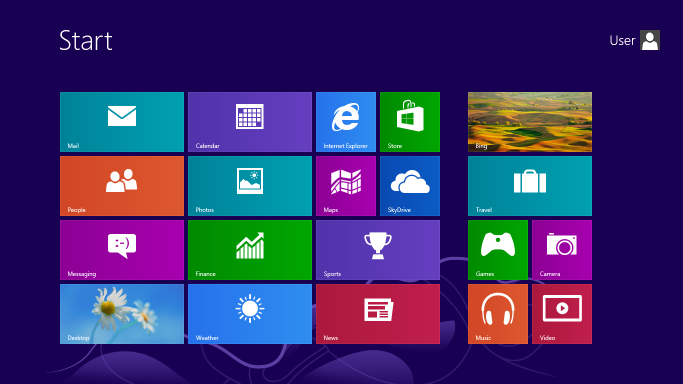
Collaboration in Windows 8 Premium is essentially about Microsoft Office combined with Teams, OneDrive, and SharePoint. If you've used these apps separately, you'll love how they work together here. As far as the email client goes, the heart of the user experience is, of course, Microsoft Outlook.
Most users have some experience with Outlook on the desktop, but with 365 Business, the really exciting stuff is happening in the web client. A recent addition, Microsoft Editor, is Microsoft's answer to Grammarly. It works across all the apps in the Office suite, but only on the web side. There's another handy feature that lets you quickly add files related to a conversation thread without having to go and search for the thread. Currently, this only works on OneDrive documents, but it's nice to have if you happen to be using the web client.
If we have a gripe with Microsoft 365, here it is: A web client should work across any browser, but Microsoft has really only focused on Windows and macOS. If you try and use a Microsoft 365 Office web app via a Linux browser, you'll almost certainly experience compatibility problems. Yes, the apps are usable overall, but you get a much smoother experience on the two commercial operating systems. Hopefully, this will change now that Microsoft is working to better integrate Linux with Windows.

Our Verdict
Windows 8 isn’t for everyone. If you’re mostly a desktop PC user comfortable with Windows 7, upgrading to Windows 8 is probably not worthwhile. If you’re a mobile user who needs easy access to the complete Microsoft ecosystem, including SkyDrive, Windows 8 is definitely a good fit. If your needs lie somewhere between those two extremes, give Windows 8 a close look; the cost is low, but you’ll need to learn your way around the new Start screen and make sure that your existing software runs well in the new OS.

Select the Start button , type PC settings, and then select PC settings from the list of results.
Choose Activate Windows.
Enter your Windows 8.1 product key, select Next, and follow the instructions.
Select the Start button , enter PC settings, and then select PC settings from the list of results.
Select Activate Windows, and then select Contact customer support for help. Administrator permission required You may be asked for an admin password or to confirm your choice.
Select your location (or the location nearest to you) from the drop-down list, and then select Next.
Call one of the available phone numbers listed. An automated system will guide you through the activation process.
Microsoft Windows 11
Microsoft Windows 10
Microsoft Windows 8
Microsoft Windows 7
Microsoft Windows xp